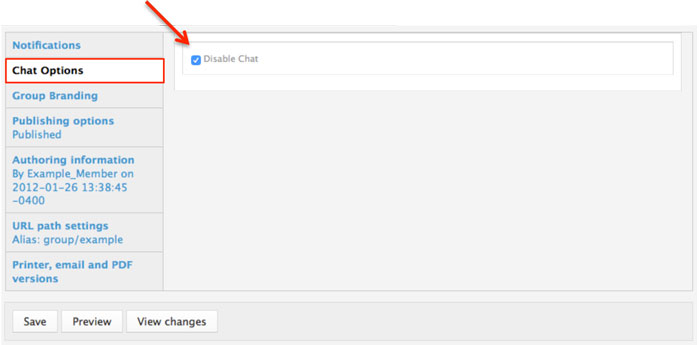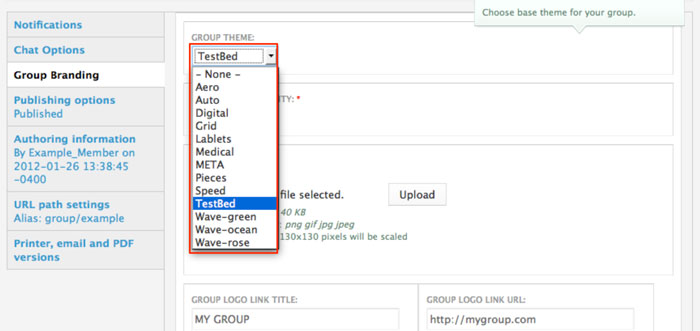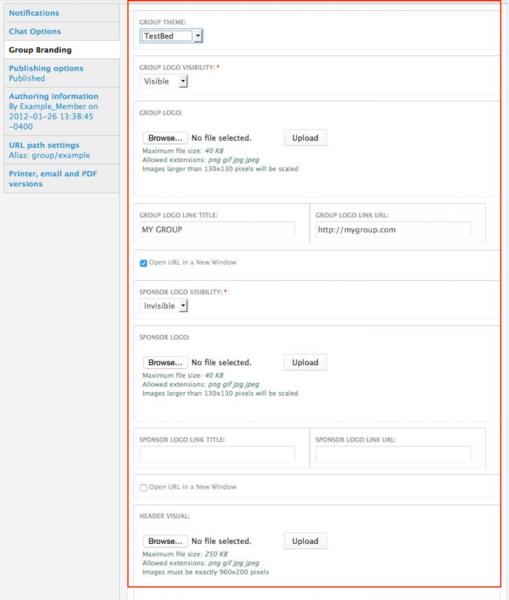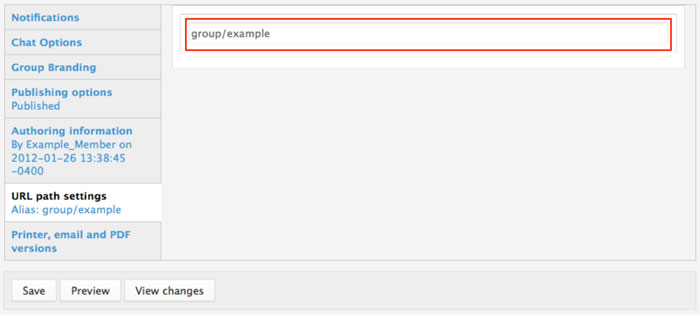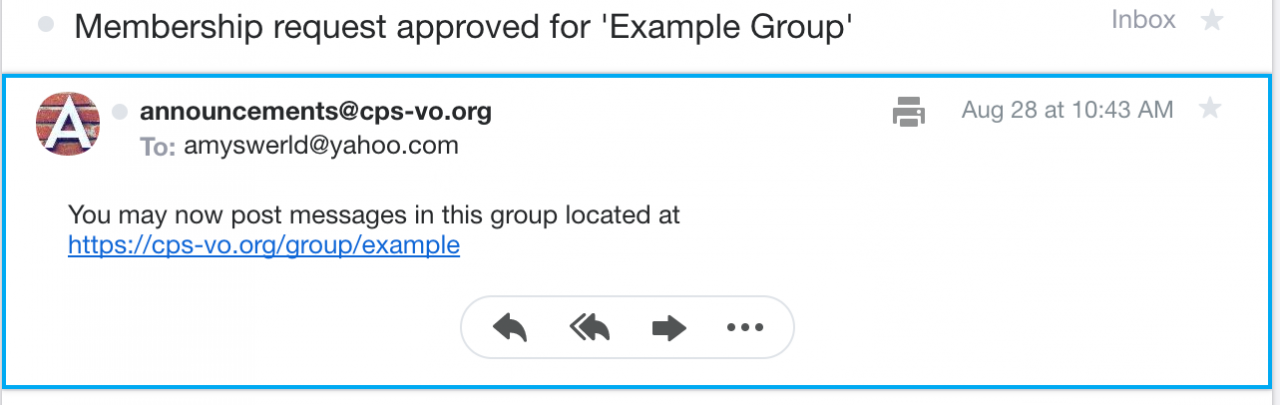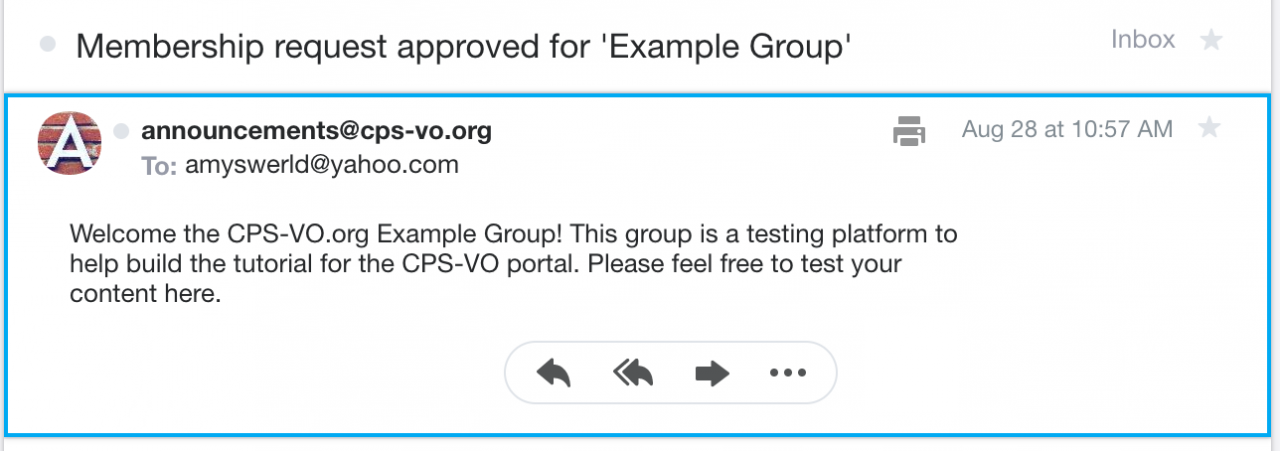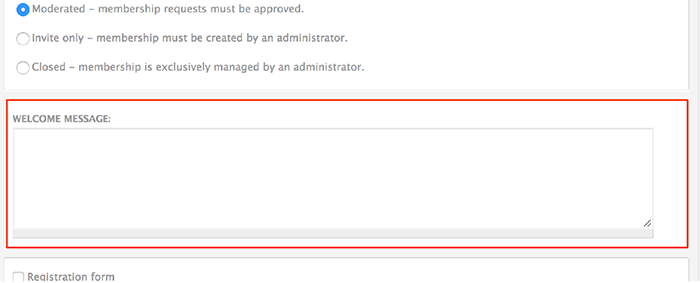Group Settings & Branding
Set the branding and populate content on the home page.
The bottom section of the “Edit Group” panel has a left side menu where you can choose your group chat settings, branding, and set an alias URL path.
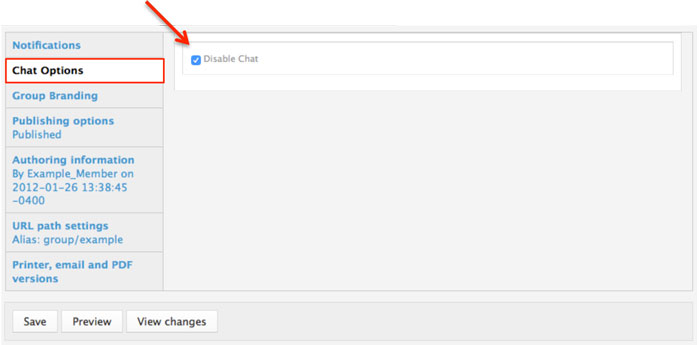
|
- Choose Chat Options for your group. Selecting the radio button will turn off chat for your group.
|
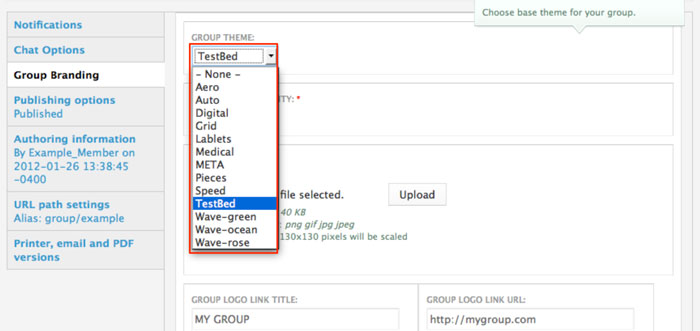
|
- Choose a group base theme from a selection menu. Many styles and colors are available. Try each one to see how it affects your page header and colors.
|
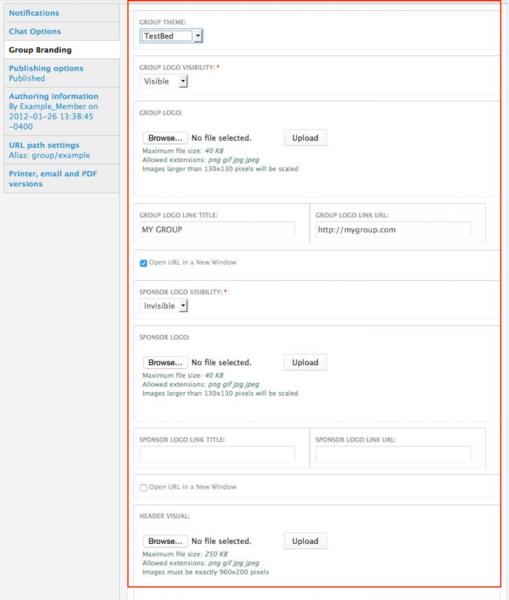
|
- Next choose whether the group logo and sponsor logo will show in the banner header of your page. The default group logo is the CPS-VO logo, but you can upload a custom logo and sponsor logo if desired. Each logo can also have a link added with a hover title. Lastly, you will be able to upload a custom header for your group. Keep in mind all of these files have specific size and format requirements (defined beneath the "Choose File" buttons).
|
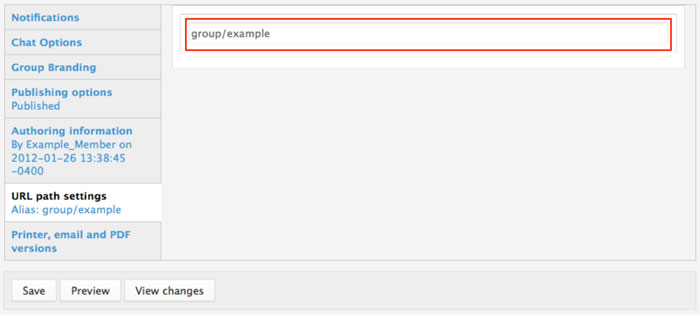 |
- You can change your URL path from the machine-set node number to a relative (English) path. Simply type the name that you would like to appear after the slash. The recommended best practice is to preface your group URL with the "group/" string (e.g. http://cps-vo.org/group/vo/exemplars/option1).
|
Set a custom welcome message
Group Managers may customize the welcome message that is sent to newly approved members. A custom welcome message can help new members know where to start in your group. Note: only moderated groups generate a welcome message.
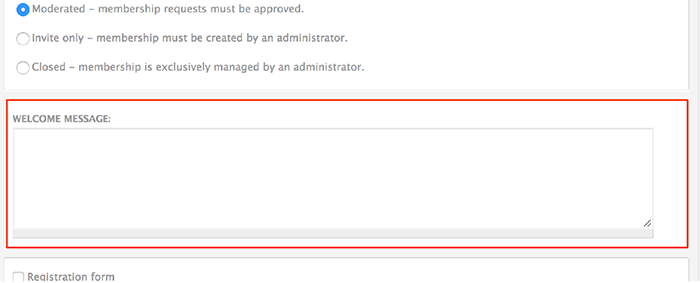 |
Customize the message in the "edit group" form by scrolling down to the "welcome message" text field and composing a message. If a custom welcome message is not entered, the default welcome message will be sent. |
| Example of the default welcome message: |
Example of a custom message: |
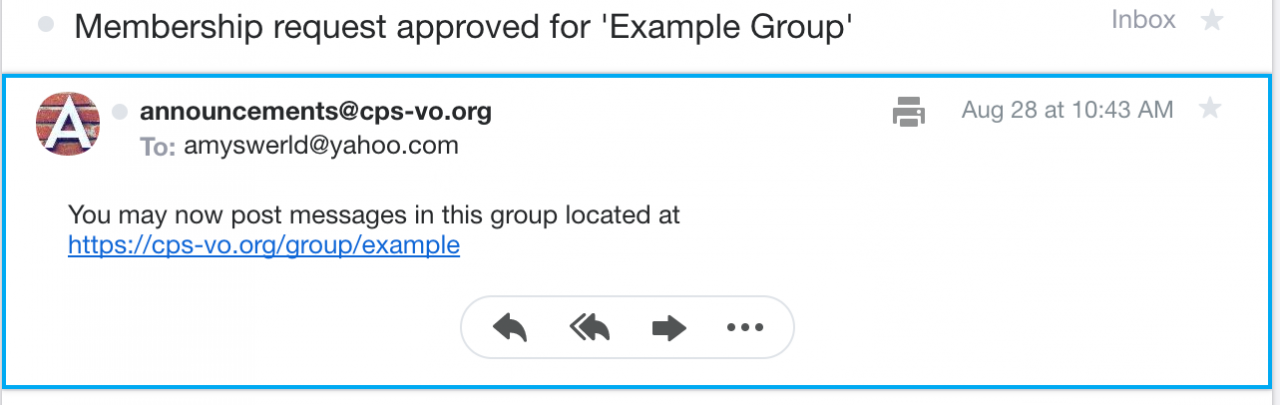 |
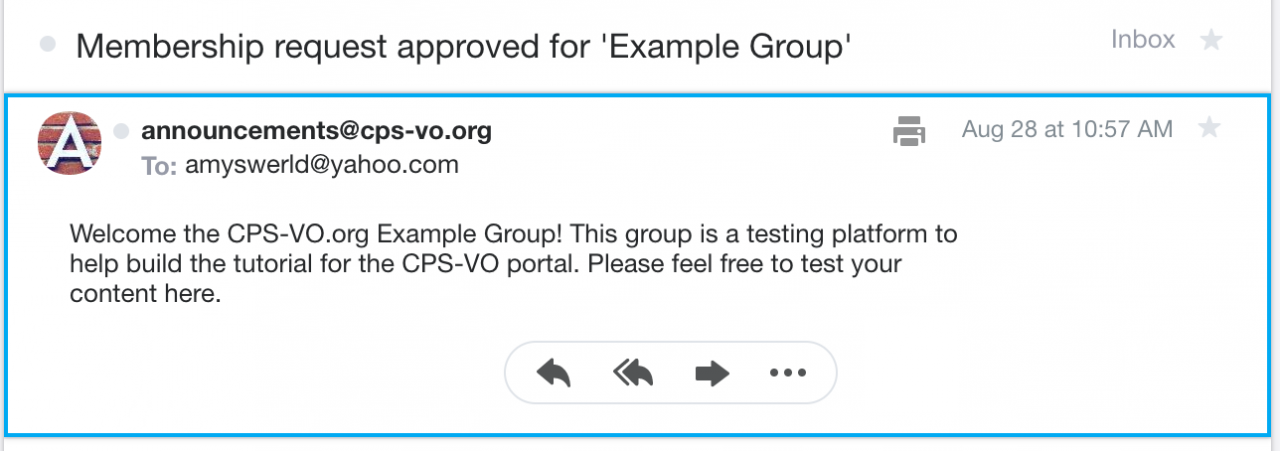 |
P.S. Don't forget to click the save button to save all these settings to your group.
 Video example
Video example