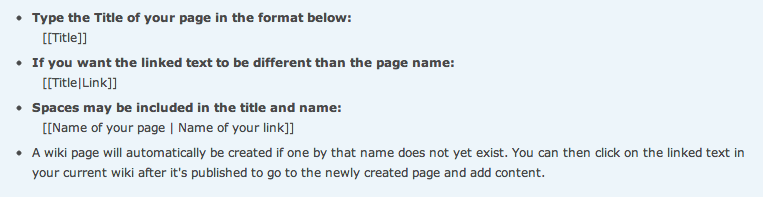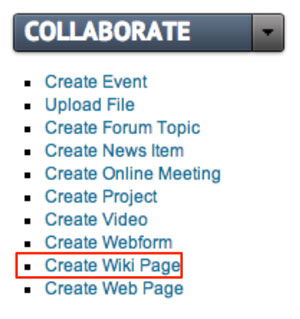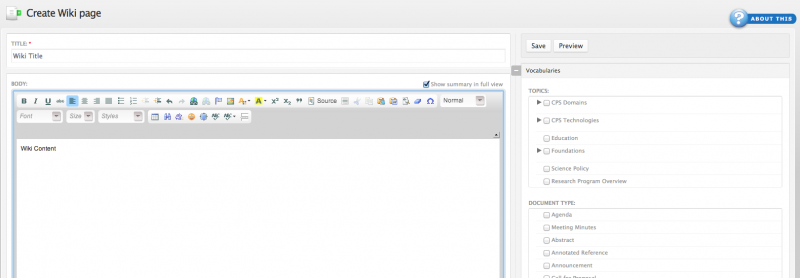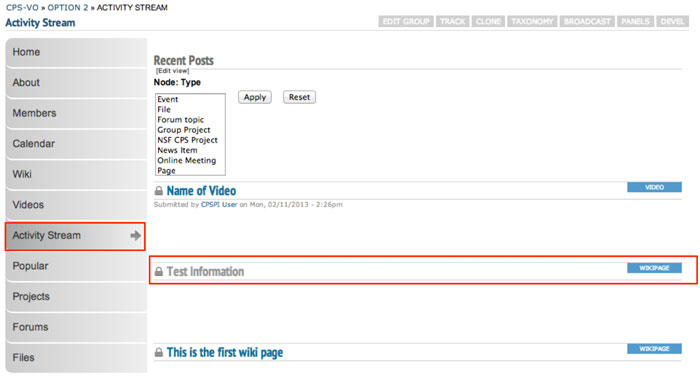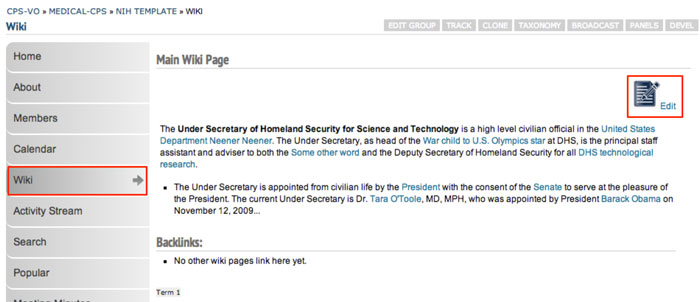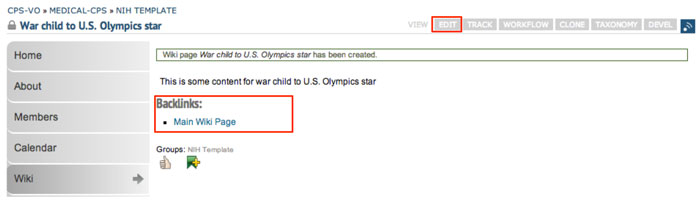Create Wiki Pages
If the group manager has set up a wiki feature, group members can create wiki pages. (Managers see the tutorial page: "Creating a Wiki" for instructions on adding the wiki feature to your group.)
There are 2 different ways for users to create a wiki page.
1. Create a wiki page from the "Collaborate" menu
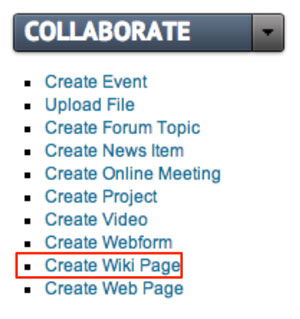
|
Use the "Create Wiki Page" link in the "Collaborate" toggle menu beneath the left sidebar menu in your group. |
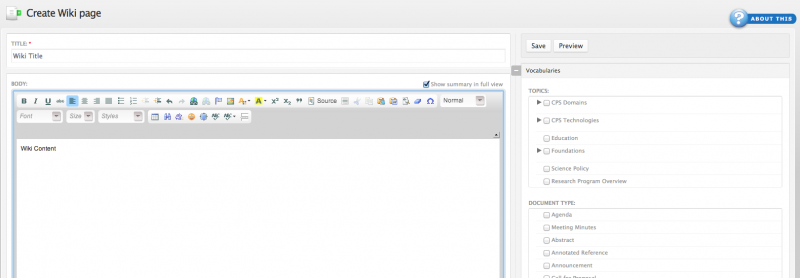
|
This will launch a rich text editor where you can type the title of your wiki page and add content and checkmark vocabularies (in the column to the right of the text window). |
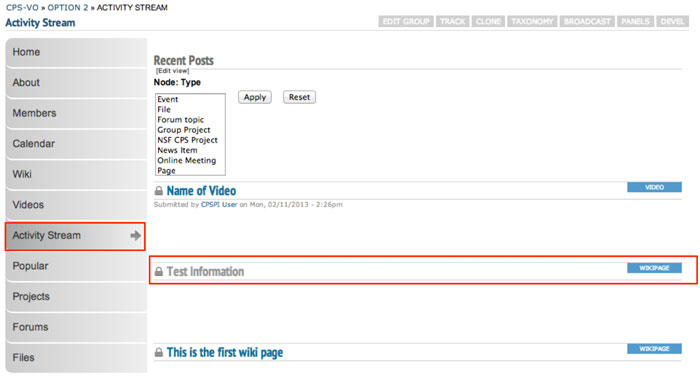 |
When you click the save button (toward the bottom of the editing page), your wiki page will show up on the "Activity Stream" page of your group by default. |
In order to get your wiki page to show up in the group wiki you will need to link your content to another wiki page. Navigate to the wiki using the "Wiki" tab in the left sidebar menu. Go to the existing wiki page that best relates to your new page and copy its title. You will then paste that title somewhere in your wiki content to create a link as described below.
A system of “Freelinking” is built into the wiki feature that makes it easy to create a link.
Your page will then be included in the backlinks of the page you linked to.
2. Create wiki pages by linking from other pages in the wiki.
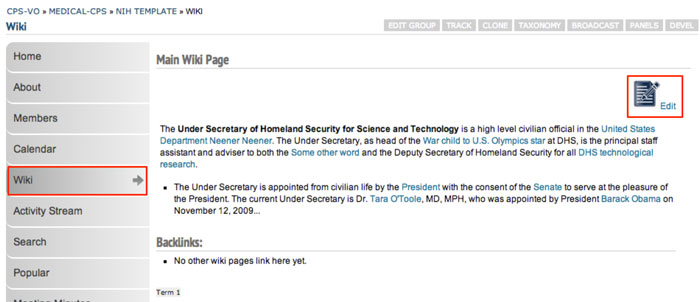
|
If the manager has set up a wiki feature, it will show up in that group's left sidebar menu. To begin editing a wiki, click the blue "Edit" icon in the first wiki page. |
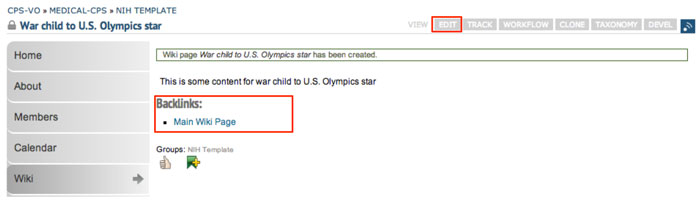 |
Create a link following the "Freelinking" instructions provided above.
When you click the link that you created, you will be taken to a blank rich text editor that is pre-populated with the title of your link (like the rich text editor displayed in section 1). Simply begin adding content and save the page when you are satisfied. Do not change the title or your link to the other page will break.
Pages subsequent to the first page do not need the blue "Edit" icon and may be edited by clicking the gray "Edit" tab at the top of the content area.
A list backlinks will display underneath each wiki page as related pages are created.
|
 Create Wiki Pages - Video example
Create Wiki Pages - Video example