Find Posts and Publications
Structures and discovery mechanisms for the items in the CPS-VO are provided to help find them. These are based on vocabulary tagging and term labeling. There are file browsers and search functions that aid in finding those items that you are looking for. An important distinction between the file browsers in the CPS-VO and one on your computer is that the same item maybe found under different folders. This increases the chances for you to find items that have been placed in more than one category. There are two main search engines that also help you to find material. One looks for some text in descriptions and the other looks for labels.
Browse Documents
The portal organizes files in a repository according labeling terms. The labeling terms form a taxonomy that arranges the terms as a tree structure, similar (but not the same) as a folder hierarchy. When a file has one or more labeling terms, the file will be shown in the tree at those nodes that have the same labeling terms. In other words, a file may be found using more than one path in the tree. For example, a report on cybersecurity research may be found by navigating through Document Type -> Report path or Topics -> Foundations -> Security path.
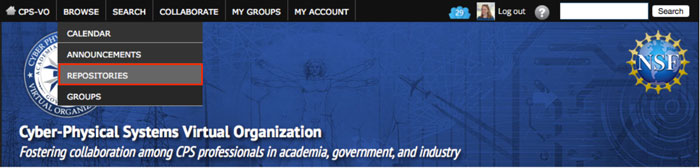 |
Step 1: Select "Repositories" under the "Browse" tab in the global menu on the CPS-VO home page to go to the archives. |
 |
Step 2: Click on the folders to locate documents. |
Tags, Terms and Labels
Taxonomies of terms are used for organizing content. Taxonomies are a set of 'Vocabularies' which can contain 'Terms'. Because of their impact on finding and accessing items on the site, creating and modifying taxonomies can only be done by Site and Group Administrators. However, the description of this process is helpful for all Portal users. Users posting content to the portal should tag content with relevant terms.
SEARCHING BY TERMS
Terms associated with content can be found below the content as clickable links. The example below is a file in the SURE group tagged with a series of terms created within that group. The term "Evaluation and experimentation" is highlighted as the mouse hovers over the link. Clicking on this link will take you to a page listing all the materials tagged with that term.

DEFINING VOCABULARIES AND TAXONOMIES
- Each vocabulary consists of a set of terms.
- A site can have an unlimited number of vocabularies each containing an unlimited number of terms.
- Within a taxonomy, terms can be ordered into hierarchies.
- Vocabularies may be designated as Free tagging in which users creating new content don't have to classify it with terms from a "controlled vocabulary", previously defined. Instead users can freely define keywords, or "tags".
- Vocabularies can be set to allow terms to define related terms. This function is similar to "See also" in a dictionary.
- Vocabularies define whether users may attach only a single term to a content node or whether users may attach multiple terms to a content node.
- Topics – providing terms for major CPS domains and research areas
- Keywords – including free tags selected by users who uploaded content
- CPS-Events – providing terms for finding CPS Events organized by year
- Document Type – categorizing CPS documents uploaded to the Portal
- Document Source – categorizing the source of content
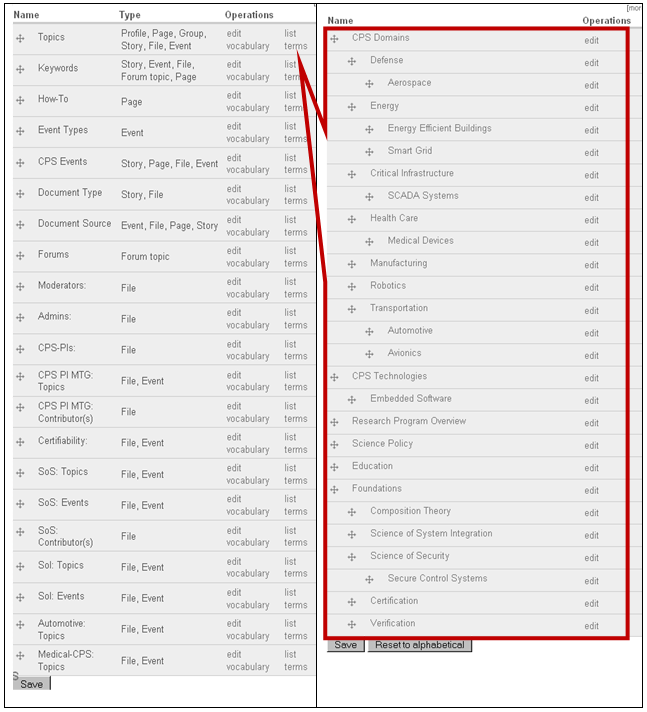
Site-wide vocabularies (‘Topics’, ‘Keywords’, ‘CPS Events’, ‘Document Type’, ‘Document Source’) are generic and can be used for labeling content in all groups. Group vocabularies (E.g. SoI: Topics; the ‘Topics vocabulary of the Science of Integration Group) are specific to individual groups (and there is no automatic protection against conflicting use of terms). It is recommended (but not enforced) that each Group sets up a ‘Topics’ vocabulary, which is the refinement of the Group’s topic area named in the site-wide ‘Topics’ vocabulary. For example, ‘SoI: Topics’ is a refinement of the Science of System Integration term in the site-wide ‘Topics’ vocabulary:
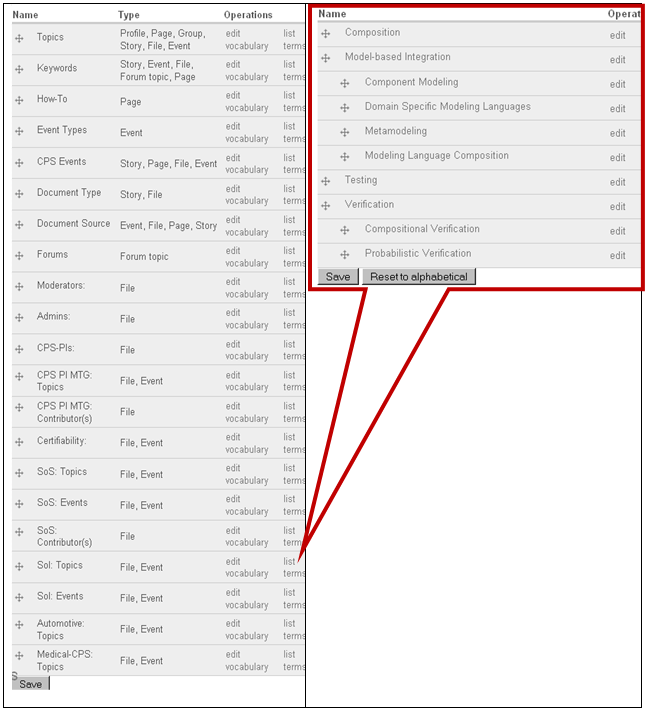
The ‘CPS Events’ vocabulary has unique role among site-wide vocabularies. New CPS Events that can count on community-wide attention are listed as a new term in this vocabulary which is categorized by years. When content is created that belongs to CPS Events (such as a Calendar Event, Announcement, Call for Papers, or event related supplemental documents) its term can be used for labeling. The Year 2011 segment of the CPS Events vocabulary is shown below.
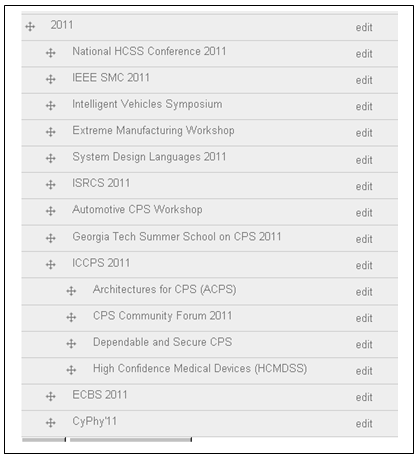
NOTE: In the files section of your group: Vocabularies are identified by an arrow icon. Terms are identified by a folder icon.
Taxonomic Search
The CPS Portal includes two search facilities: Keyword search and Guided Search. The keyword search finds strings in item descriptions and the item body. The guided search looks for Portal items based on the label it has been marked with. Some items may have been marked with more than one label allowing the guided search to be refined. The organization of labels and terms is called taxonomy.
Search Popular Terms
Portal items that are associated with a label can be found from a tag cloud. A tag cloud is an image of words whose sizes are varied by how many associations it has. They can be clicked through to bring up the list of items that are marked with them.
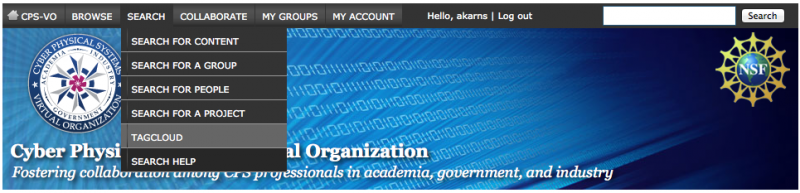 |
Step 1: Select the "Tagcloud" link under "Search" tab in the global menu on the CPS-VO home page. |
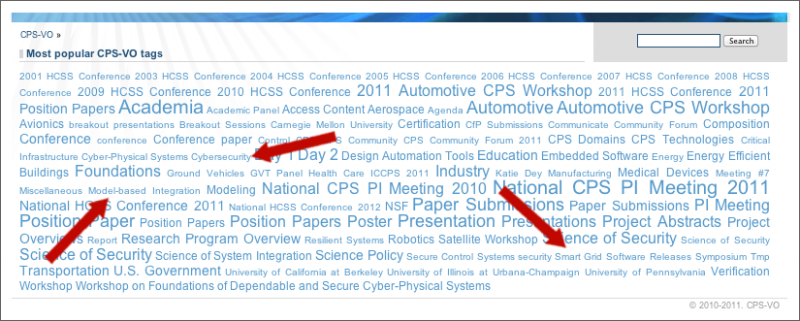 |
Step 2: Click on the labels to bring up the related content. |
View Events
The CPS-VO calendar displays event notices that can be clicked through for more information on them. Events can have a specified audience, in which case only for those group members will the notices show. If no audience is specified then they will be global events visible by all authenticated members of the portal.






