 Publications Tutorial
Publications Tutorial
TO ADD A PUBLICATION TO THE FORCES GROUP
Step 1
Create a PDF version of the file you want to include.
Step 2
Navigate to the Files section.

Step 3
Open the "Publications" folder.
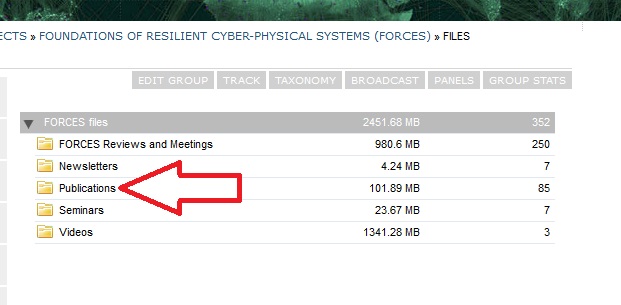
Step 4
Upload your PDF file.
NOTE: You must be logged in to the CPS-VO to upload a file.
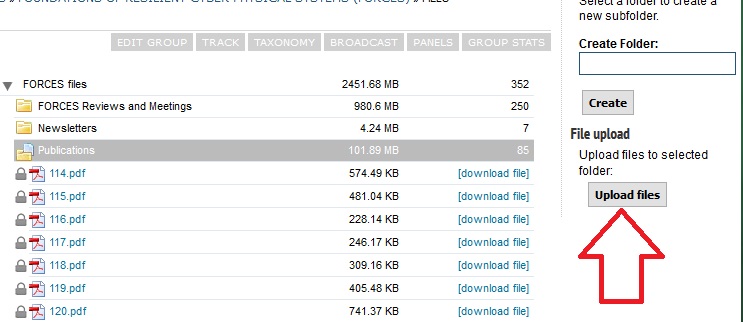
IMPORTANT: Note the URL created for your file on the VO. You will need to insert this information in a BibTeX file that corresponds to your publication listing. You can see the URL for the PDF file you just uploaded by hovering over the file name and noting the URL that appears in the bottom left of your screen, or by opening the file and copying the URL from your browser tab. (See examples of BibTex files on the Biblio section of this website. A BibTex file can be opened as a text file to edit and insert the desired URL.)
Step 5
Navigate to the Biblio section of the site and select the Import tab.
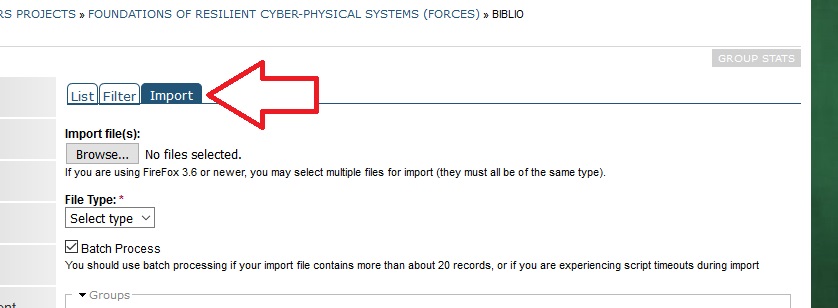
Step 6
Follow the prompts on the Biblio page to browse to your Bibtex file, select your file type (the only option is BibTex) and audience (FORCES), and check "Batch Process" if you're uploading more than one file. Currently publications are only viewable to logged in users. To maintain this protocol, uncheck the "Public" box, as shown here.

Step 7
Before you click "Import," decide if you want to check the "Disable notifications" box. If you don't want to notify the entire FORCES group that you have uploaded a file, check this box. If you'd like the group to be notified that you have uploaded a file, leave the box unchecked.

Once you've imported your file, your listing will be generated automatically. You will be able to search by author, date posted, title, type of publication, and year published.
For questions about publications, contact Larry Rohrbough at larryr@berkeley.edu.


