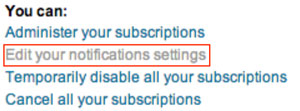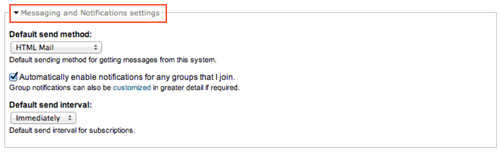My Subscriptions
My Subscriptions
 |
|
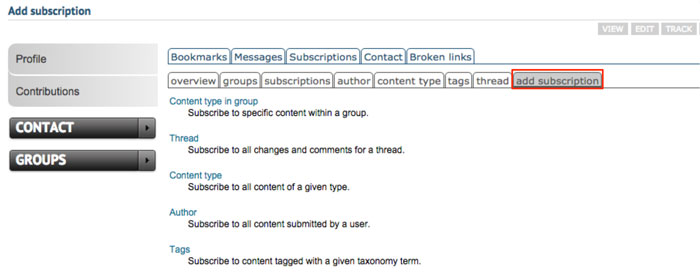 |
|
 |
The "Subscribe to" link takes you to the subscription confirmation page, where you can choose how often to check whether the item or its comments have been updated. If any change is noticed, an email will be sent to the email address you registered with. |
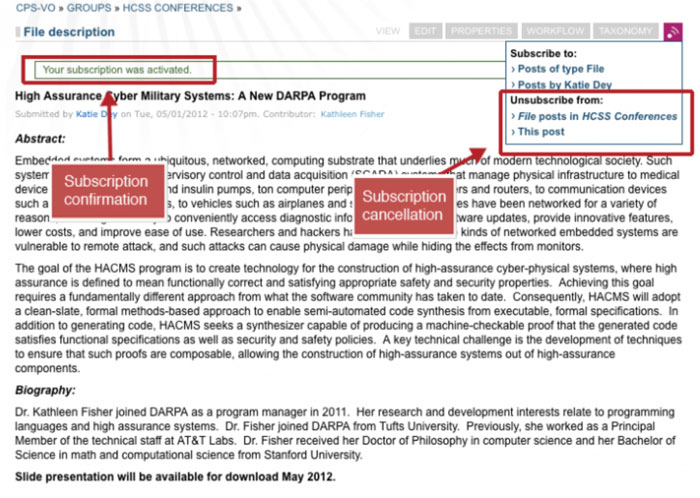 |
After subscribing you will see a confirmation in a green outline box. The "Subscribe to: This Post" link then changes to "Unsubscribe from: This Post" for canceling the subscription. (Note: You can also manage all your subscriptions via your "My Account" page by selecting the "My Subscriptions" link in the left sidebar toggle menu as described here.) |
Update group subscriptions
Follow the instructions below for more granular control of your subscription notifications.
 |
Go to your subscriptions overview page by clicking the “Subscriptions” tab. This is the page where you can manage all of your subscriptions and notifications settings on a granular level.
|
 |
Click on "Administer your subscriptions" (outlined in red) to configure your subscriptions. |
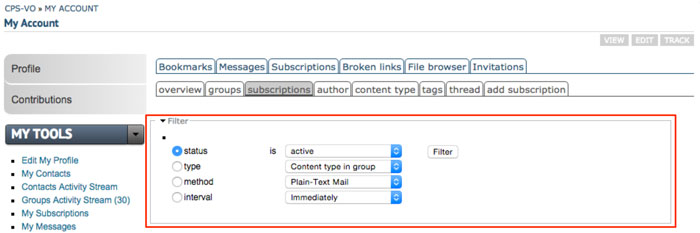 |
Filter your subscriptions by status, type, method or interval. Edit settings or delete a subscription with the "edit" or "drop" links to the far right of each subscription in the operations column of the table. |
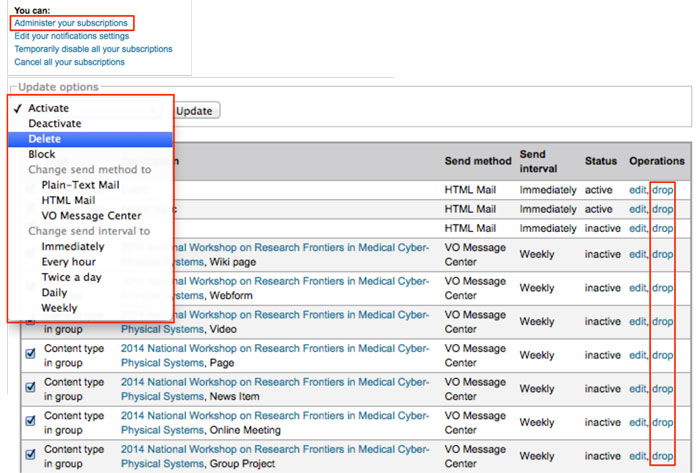 |
You can configure multiple subscriptions by checkmarking selections and choosing an action from the dropdown menu. NOTE: "Delete" in the bulk operations dropdown menu is equivalent to the "drop" link in the table rows. |
|
Change your default notification settings by clicking "Edit your notifications settings" in the "You can:" list.
Scroll down to the "Messaging and Notifications settings" . Use the dropdown menus to change your settings (as described in the notifications page). |