 Activity Messaging
Activity Messaging
The Notification service allows you to subscribe to notifications of updates to items (such as Events, Files, etc.). For example, you will receive an email each time the author updates a document to which you have subscribed or when details about an event change.
Below are the steps demonstrating how manage subscriptions.
 |
Step 1: To receive notifications about updates and new comments on the item, select the "Subscribe to: This post". If you want to subscribe to posts by the authors of the item, use the "Subscribe to: Post by USERNAME" link. |
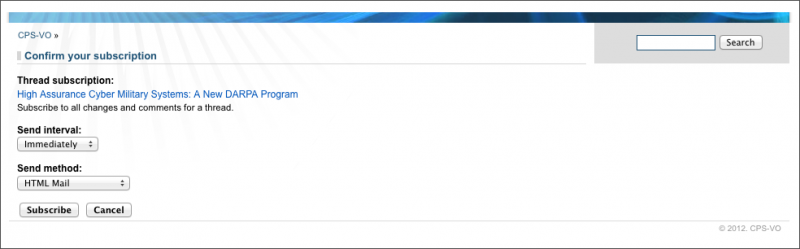 |
Step 2: The "Subscribe to" link takes you to the subscription confirmation page, where you can choose how often to check whether the item or its comments have been updated. If any change is noticed, an email will be sent to the email address linked to your account. |
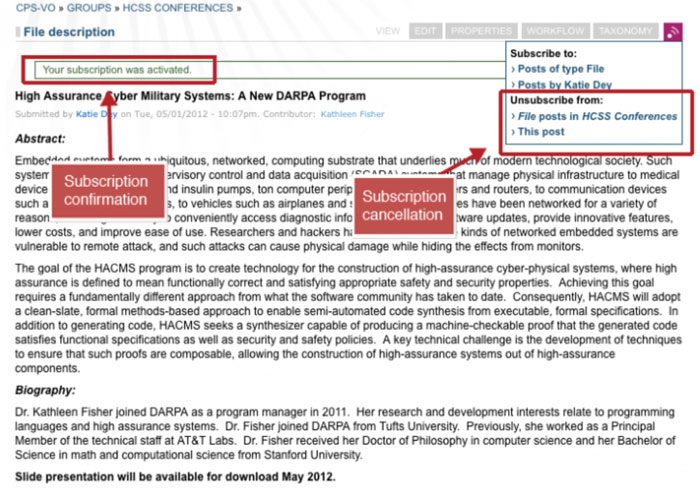 |
Step 3: After subscribing you will see a confirmation in a green outline box. The "Subscribe to: This Post" link then changes to "Unsubscribe from: This Post" for canceling the subscription. (Note: You can also manage all your subscriptions via your "My Account" page by selecting the "My Subscriptions" link in the left sidebar toggle menu as described here.) Read more about managing your subscriptions from your Account |
An exemplar email is shown below. Click on the hyperlink provided in the email to navigate to the content that has been updated.



